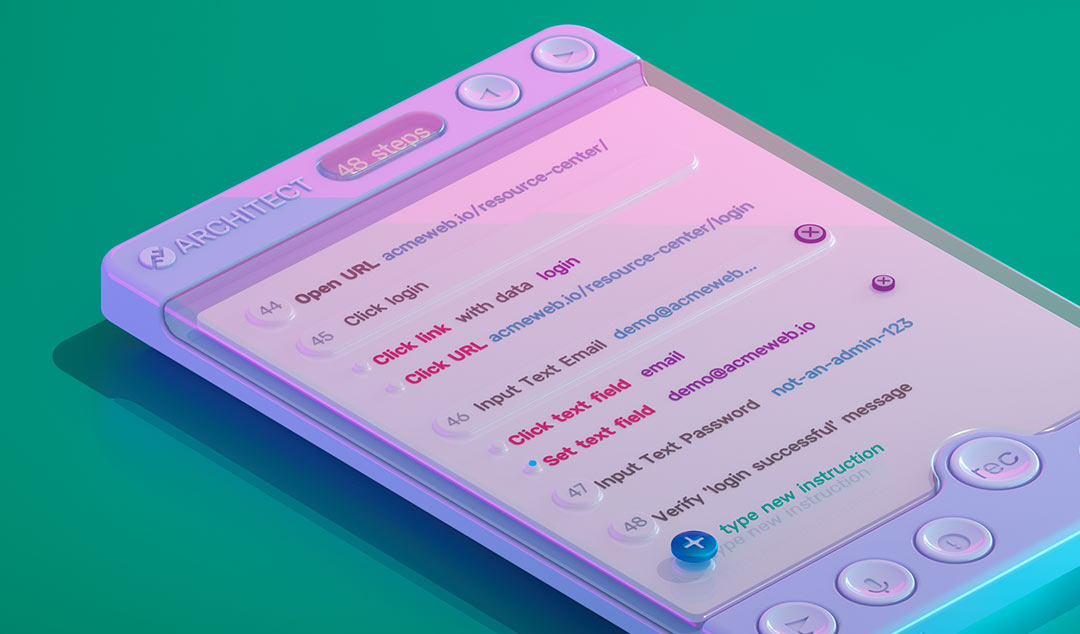Do you really know if your CRM integration is working?
Look at any marketing website today and you find dozens of embedded forms and CTAs. But how do you know your CRM integrations are working?

Look at any marketing website today and you will find dozens of embedded forms and CTAs (calls to action). But how do you make sure they are always working? How do you monitor your CRM integrations? That’s where continuous experience monitoring comes in.
How CRM tools help capture leads
CRM tools like Salesforce, HubSpot, and Apptivo have transformed customer acquisition and relationship management. Nowadays, most companies would be lost without them. One of the most important ways they help is capturing leads from your company website. They do this in three key ways:
- Providing forms to capture contact details. For instance, you can use gated content such as eBooks to encourage people to leave contact details. Or offer them a popup to sign up for your newsletter in exchange for a coupon code.
- Allowing you to embed CTAs in your site. These might lead to a meeting link where they can book a call with your sales team. Or maybe take them to a page to sign up for a free trial.
- Giving you the ability to track marketing campaigns with UTM codes. This allows you to track exactly what link someone clicked, so you can do A/B testing and monitor your channel conversion rates.
These CTAs, UTMs, and forms are generated by the CRM tool and can be embedded anywhere you need in your site. You simply get a snippet of code that you can drop anywhere into your website. When a user visits that page, the code runs and the required form or CTA is pulled in from the CRM tool.

How do these tools work?
Behind the scenes, your CRM tool is doing quite a number of things. For instance, if you have gated content, your CRM tool may have a workflow that emails the correct resource when someone signs up. Or maybe when someone signs up for your newsletter, you automatically send them an introductory offer. Generally, these workflows can be created in a drag-and-drop no-code fashion. That is great since it makes them really easy for marketing professionals to use by themselves. After all, you don’t want a situation where all your marketing team needs to know how to code!
Why do CRM tools cause problems?
These tools are designed to be really easy to use. But therein lies a problem. Because they are easy to use, they also make it easy to accidentally mess up. What’s worse, there’s two places where you can mess up.
Misconfiguration of the CRM tool
The simple no-code design of the CRM tools can cause problems. For instance, it is really easy to copy-paste an existing workflow in order to add a new gated resource. But what if you accidentally fail to change the embedded link that gets sent to the user? Now, that user will get sent the wrong resource. And there are plenty of other opportunities to mess up. Even worse, these workflows don’t offer you the chance to add explanatory comments. That makes it hard if you are working on editing a workflow someone else created.
Embedding the wrong object
A typical CRM system might have 100 different forms and CTAs. Each of these has its own embed code. But when you embed the object, you can’t always see if you have the correct one. Let’s imagine a simple CTA created in your CRM. You might have decided that you want to use “Talk to Us” as your main CTA across the site. However, you probably have several different versions of this. Maybe one for your blog, another one on the homepage and a different one on the product page. They may all trigger different actions, but all these look identical. That means it is all too easy to embed the wrong one.
How can you check if your CRM integrations are working?
Most marketing teams will have put in place some form of basic quality assurance. For instance, they might manually test each CTA or form when a page is created. They might even use application performance monitoring to check that the backend is working. Plus they probably have some heuristics to tell them if all seems OK. For instance, if they see a certain number of form submissions in the CRM, or a given level of conversions.
The problem is, this approach doesn’t catch all the issues that might happen after a page first goes live. Let’s take a simple scenario. Your site has 3 CTAs that allow a user to book a call with your sales team. One on the home page, another on the product page, and the third on the partnerships page. When these were first set up, they all directed to a single shared calendar. But now imagine you have expanded your business. You now have a new head of partnership sales, so the CTA on that page needs to be redirected to book calls on her calendar. But what if the original CTAs had been set up wrong? All three exist, but for some reason, the one for the partnership page was pasted into the product page and vice versa. Up to this point, you haven’t had any problems. But now when you make the change, you will see everything is broken. Of course, you should pick this up quite quickly (hopefully). But there are many other scenarios that are much harder to spot. Like if you send the wrong version of an eBook to users.
How does continuous experience monitoring solve this?
The best way to avoid problems of this sort is to continuously check your live website. Of course, no one has time to do that manually. And that’s where continuous experience monitoring comes in. This works by running regular tests on your production website to check for all the sort of problems listed above. It can also check other common issues, like content errors, 404s, and page misdirects.
Functionize offers AI-powered smart tools for continuous experience monitoring. The process is quite simple:
- Create the relevant tests and checks you need using Architect, our smart recorder. You just need to install the Chrome plugin and you can record your test simply by pointing and clicking through your site.
- Set up Functionize to run the tests as often as you need. For instance, you might decide to test once a day, or once an hour. Or maybe once a week is enough. You can even choose where you want to run the tests from, and on what browser or device. That allows you to test things like internationalization properly.
- Create custom alerts to inform you if there are any issues or to simply give a summary of the latest results. This can be via email or Slack message.
The most important thing to know is that these tests will keep working, even if you change your site. Usually, this will trigger what we call a Self Heal, where our AI system updates the test for you. If you actually changed the site significantly, the system may not know exactly what the correct fix is. In that case, it presents you with SmartFix options and you simply choose which is the correct one.
If you want to read more about how this works in real life, check out our case study.