4.2 Release Highlights
Functionize 4.2 is our biggest release yet. Read about all the new features we added to simplify and streamline your automated tests.
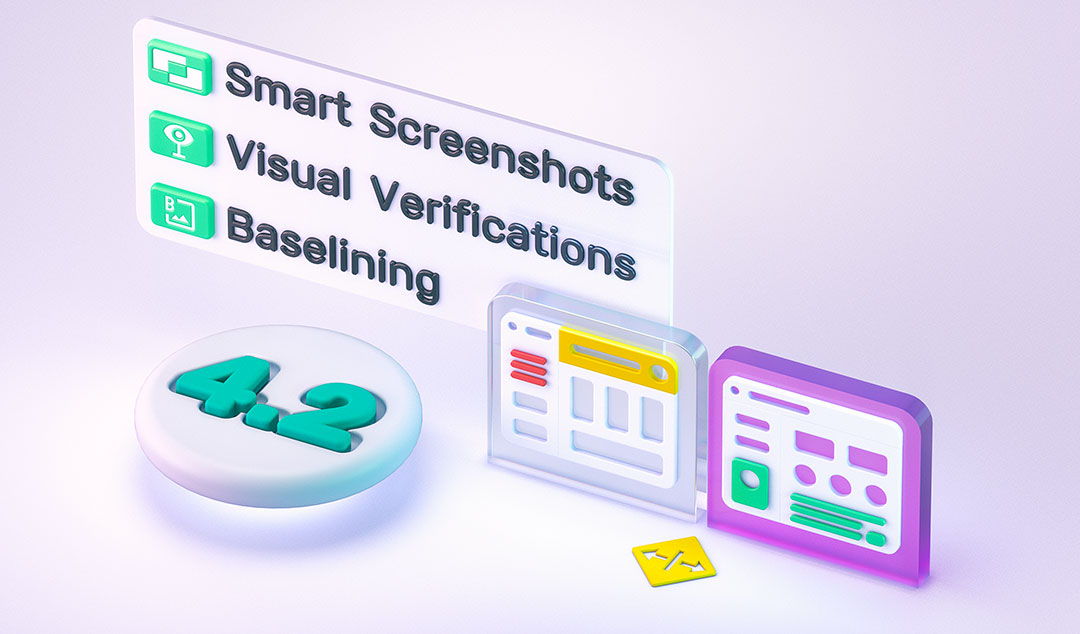
Functionize v4.2 is here with significant product improvements to help you across the entire testing workflow. These features help you build more robust test cases, give you more flexibility in running your tests, and allow you to maintain tests more easily, and increase the visibility of your tests.
Here are the highlights of this release:
- Live Execution: Watch your tests run live on the VM
- Live Debug: Set breakpoints and edit test workflows (on Chrome)
- Smart Screenshots: Quickly add actions and update tests
- Visual Verifications: Check full pages or individual elements using computer vision
- TestRail Integration: See all your Functionize test results in TestRail
And there's more! The full list of improvements can be found here: Release Notes 4.2.
TestRail Integration
The more the merrier! At least, that’s what we believe. Unfortunately, many automation tools restrict collaboration. Automated test scripts are difficult to understand. Access is restricted by the need to install desktop clients or the ability to acquire precious licenses. When more people can understand your tests and can view execution results, it will ignite conversations earlier in the process. Your team can achieve higher quality, faster and quality becomes more strategic because of its increased visibility.
In the spirit of collaboration, we now provide native integration with TestRail. TestRail is one of the most popular test management tools on the market. It allows testers to see the status of testing across different teams and products. Our integration allows you to share execution results from Functionize into TestRail, so you can build reports with all your test results from a single place.
Here’s how this works. Simply link your TestRail test from the related Functionize test. As you execute your Functionize orchestration, the results will be visible from the TestRail test run. And remember, the more the merrier. Navigating between Functionize and TestRail is a doddle with clickable links for every test, so collaboration is a doddle. Once you’re in Functionize, the test details are easy to understand, with screenshots for each step. Diagnosing test failures is simple with our powerful visual testing approach, letting you compare each step against the previous successful run.
And the best part of all this? You don’t need extra Functionize licenses in order to view the details in Functionize. Functionize subscriptions are based on the number of test executions, so you can allow anyone from your team to access the results in Functionize without the need for a license.
Live Debug
Just because testing is easy shouldn’t mean it’s basic. We understand that sometimes you make mistakes recording a test and need to quickly edit it. Also, all tests evolve over time, so you need to be able to update them. Live Debug is the fastest way to edit any test and works just like a code debugger. The traditional test editing process is time-consuming and repetitive:
- Launch your application and find where things failed or changes are needed
- Diagnose why it failed and what needs to be changed
- Make the changes to your test
- Rerun the entire test to validate the changes
Live Debug allows you to edit a test directly inside a clean VM. Previously, we recommended Live Edit as the primary method for test editing but it only worked for local execution on your own browser. Now, with Live Debug, you can edit tests directly inside a VM to rule out any environment-related factors and quickly diagnose where and why the test failed. You can also use Live Debug to add, edit or delete test steps.
For even faster editing, you can set breakpoints wherever needed in the test. When a test fails, instead of having to manually replay the steps in your application, these breakpoints allow you to run the test until the breakpoint before stepping in. This saves a lot of time, especially for tests that take a long time to run. For extra time savings, you can set the breakpoints in advance. Then we’ll send you a notification inside the app when the test fails or the breakpoint is reached. This allows you to jump into the test to review and make necessary changes instead of waiting for the test while it’s running.
Live Execution
Traditionally, automated tests are left to run in the background while you get on with the job of test creation, analysis, and maintenance. This is really handy usually. But sometimes you want to see exactly how your test is progressing in real-time. For instance, if you are designing a new test or working out how to orchestrate a complex series of tests. Now, Live Execution lets you view your test while it runs. This is an alternative to the normal execution in the background. During Live Execution, you can see step by step, how the test is interacting with the browser while it is running on the VM. This helps you check that the test is running as expected.
Smart Screenshots
Editing test cases can be a time-consuming process, even with Live Debug. Consider this—let’s say that your application was enhanced to add new buttons on a page that shows up right at the end of a test. It can take a long time to modify your tests since you have to open your application and navigate through all the preceding steps before you reach the screen that needs to be changed. Smart Screenshots is a neat alternative to Live Debug that lets you make changes directly from test step screenshots using the aptly named Smart Screenshots feature.
So, how do Smart Screenshots actually work? We collect a huge amount of data for each and every step. This happens when the test is created and each time the test runs. This allows us to intelligently select the correct element every time, even when your UI changes. Alongside this data, we also collect screenshots for every step. These screenshots help you diagnose errors and also help us verify that the test is working correctly. The upshot is, if you want to make simple changes to your test, you can do it directly from the screenshot. We already have all the necessary data to actually implement the change!
Key features
Let's look at three key Smart Screenshot features:
- Quick Select allows you to update the element being selected. Since we already know all the elements on the screen as they relate to the screenshot, you can simply click on a different element. This can be used in a variety of use cases, for example: if your site has changed and we did not heal correctly or if you selected the wrong element for some reason.
- Quick Add Actions allows you to update your test to include certain types of actions if the previous step has ML data to read from. Note, some steps, like PageInits, do not store the required data, so this option is not always available.
- SmartFix suggests updates to your test if the test has failed. You can either select one of the suggested elements, or select any other element on the screen, just like Quick Select.
Visual Verifications
Visual verifications are a powerful addition to your testing armory. They allow you to visually compare elements or pages within your application against a specified baseline image. Then the system uses computer vision to generate a similarity index between the two images. If the images differ too much, that triggers a test failure. There are two ways to do visual verifications:
- Full Page Verification: allows you to verify that an entire page looks like your baseline. This includes pages that are bigger than the current viewport.
- Element Based Verification: you can create a visual verification for any element as you create your test. Typically, the element is an image, but it can also be any other element, such as a div or span.
By default, we require images to be 92% similar to the baseline, but you can adjust the required match percentage as needed. If you know your application has changed, you can also update your baseline images after any execution that includes the change. Keep in mind that you need to define baseline images for each browser to rule out any browser-specific false negatives.
New Sign In Page
4.2 is the major milestone in our product development. To celebrate it, we freshened up the Sign In page with a newly designed background.
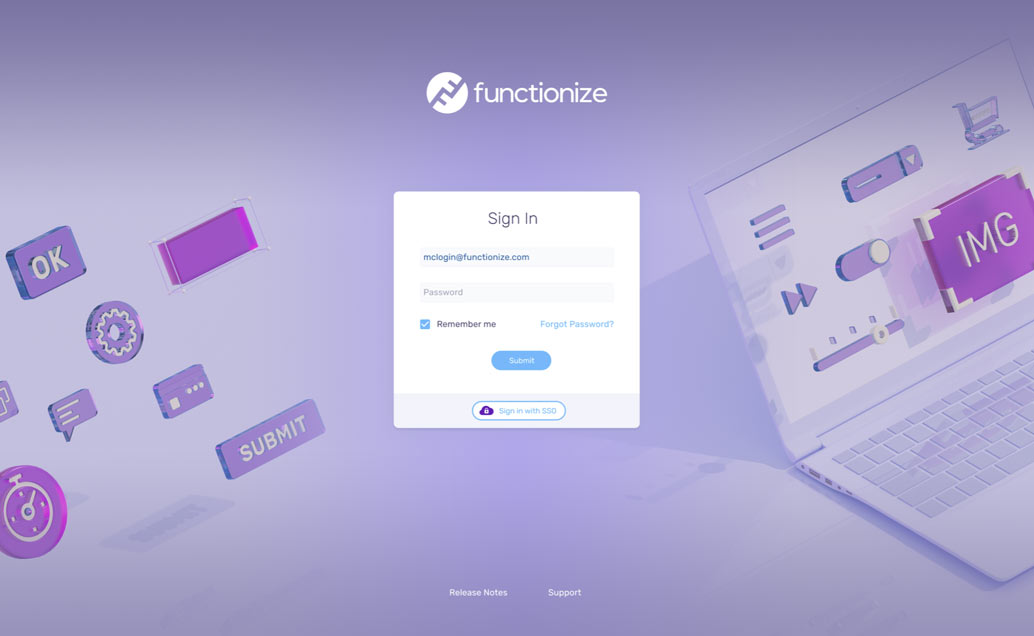
Ready to get started?
Seeing is believing! Try out all these features and more in the Functionize intelligent test automation platform. Sign up for a Free Trial now.











