AI Assist—smart help for Functionize Architect
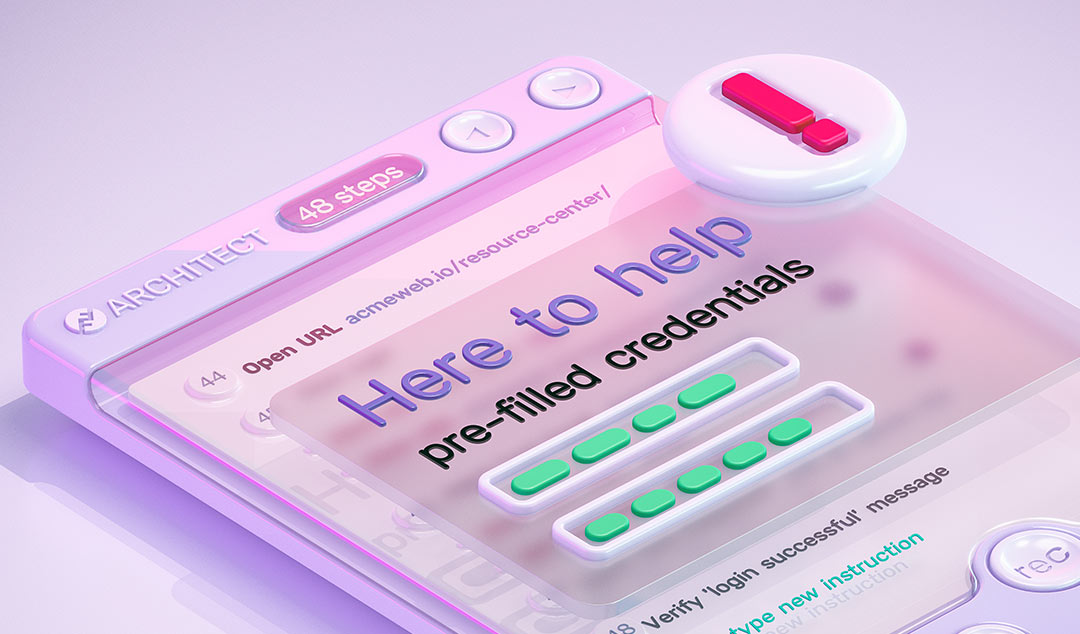
Functionize’s mission is to enable everyone to test smarter. That means using AI to enhance test creation, execution, analysis, and maintenance. Building automated tests using an ML-powered tool can seem daunting. That’s why we have added new smart help features in the latest Architect release (1.4.59).
AI Assist
AI Assist is a new feature that will give you helpful reminders to ensure that you can create robust tests. Two of the most common issues AI Assist checks for are:
- Missing verifications
- Pre-filled credentials
Verifications are missing
It can be easy to forget to add verifications if you’re new to creating smart tests. If you try to save your test without any verification steps, you will see an alert prompting you to add at least one verification. Of course, it’s better to have even more than that. After all, without verifications, the AI isn’t really testing anything at all! It’s just going through a series of steps.
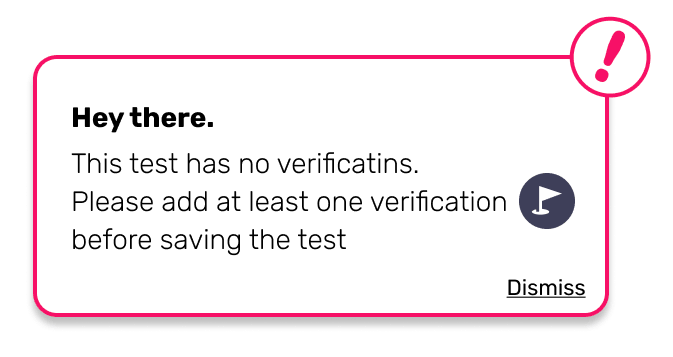
Credentials were pre-filled
Most of us let our browser autofill forms for us. While these are definitely helpful for us humans, they can cause problems in your test. For instance, imagine if your test needs to login with a test user account but you accidentally let it autofill the username and password. In most cases, this will now trigger the following popup, warning you there might be something wrong.
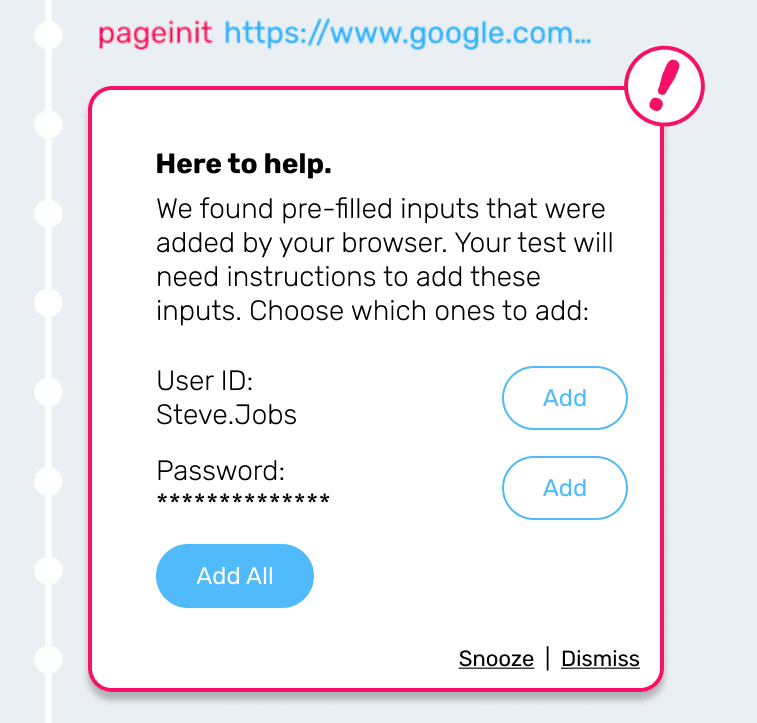
Of course, you might actually have the correct autofill details and this warning could get annoying. So, we let you snooze some AI Assist messages. You can control this in the Architect Settings pane. However, we recommend keeping them on. After all, no matter how experienced you are, who wouldn’t want to have a trusty sidekick helping you create robust tests?
Help with onboarding
Getting started with a new tool can be daunting. So, we have also developed a series of Onboarding tips and tasks to help you get started. These will walk you through the core features of Architect to make sure you get the most out of the product. When you first launch Functionize, you will see a popup explaining this and prompting you to click the ‘?’ help symbol at the bottom right of the screen.
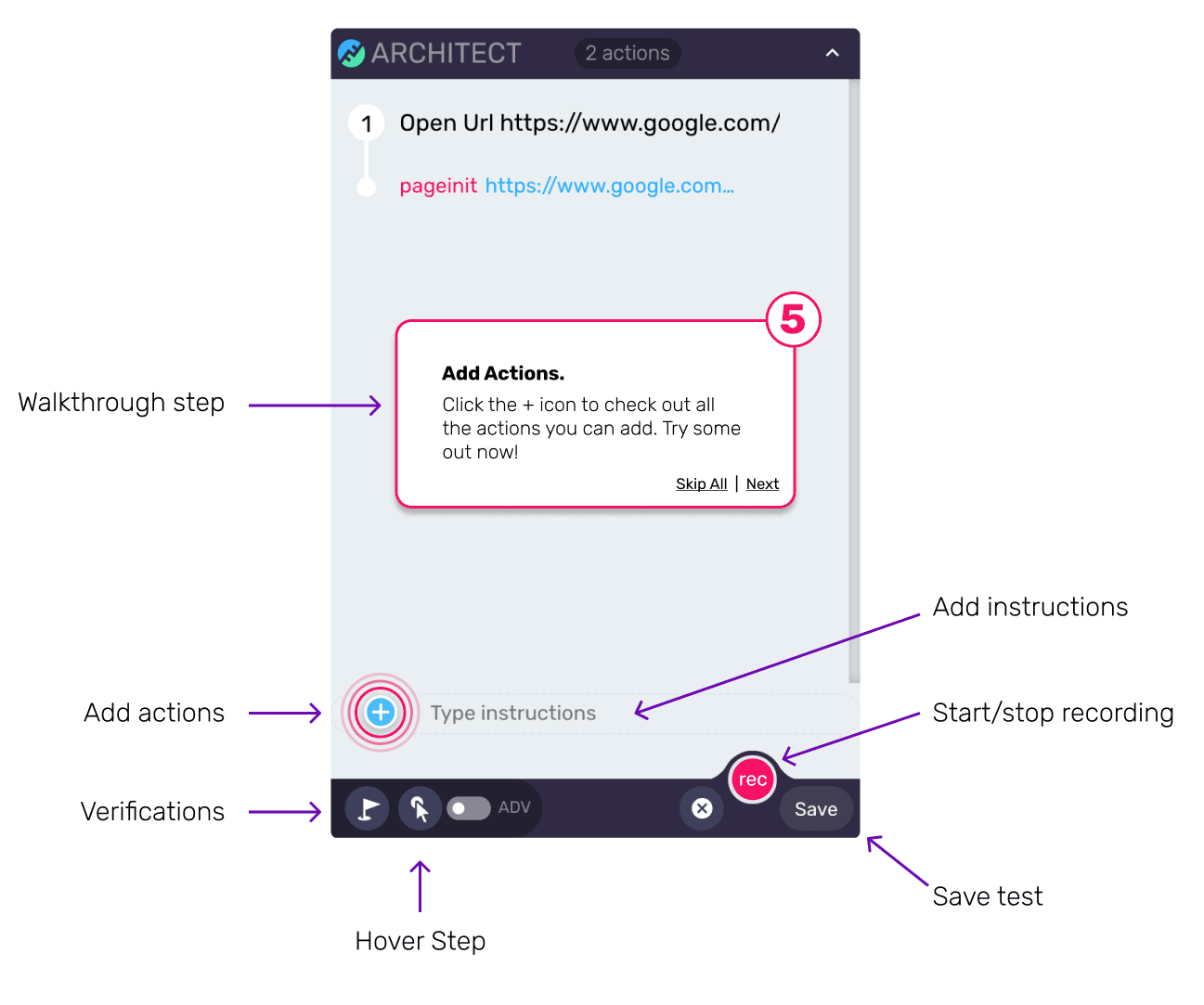
You may be familiar with some of the features in Architect, but not all. Feel free to skip any steps in the virtual tour or to Skip All when you’re done.
Specific features in the tour
The tour looks at 5 key aspects everyone should know before creating tests:
- Verifications. Verifications are an essential part of smart tests. They are the checkpoints of your test—a test is not a test without them! The AI uses these to check your test is on-track. These can be as simple as ensuring text appears or can be made more complex by verifying other DOM attributes or CSS values.
- Hover Steps. Modern UIs use hover actions for tooltips or previews. You need to tell Architect when you are testing a hover action, so it knows what to do. You do this by clicking the area where you need to hover and adding a Hover Step. Then you can then interact with the hover object as normal.
- Details. You can view the details of every step you record. This also allows you to create much more advanced actions. You can override the selector using JavaScript, a CSS, or XPath selector. Or you can make verifications more robust by specifying multiple assertions or writing custom JavaScript.
- Actions. Architect provides a wide variety of actions you can use to build complex tests. Random data lets you fill out forms with text, email addresses, or phone numbers. You can also perform SMS-based two-factor authentication, validate files, and more.
- Instructions. Tests often become quite long and complex. You need to add clear instructions to help humans who are reading through the test. For instance, you might need to come back in 6 months to edit the test, or a teammate may need to check how the test is functioning. In addition to this, you can add notes on the details page of any action.
If you’re yet to experience Functionize AI-powered testing for the first time, sign up for our free trial today.











